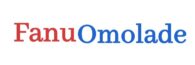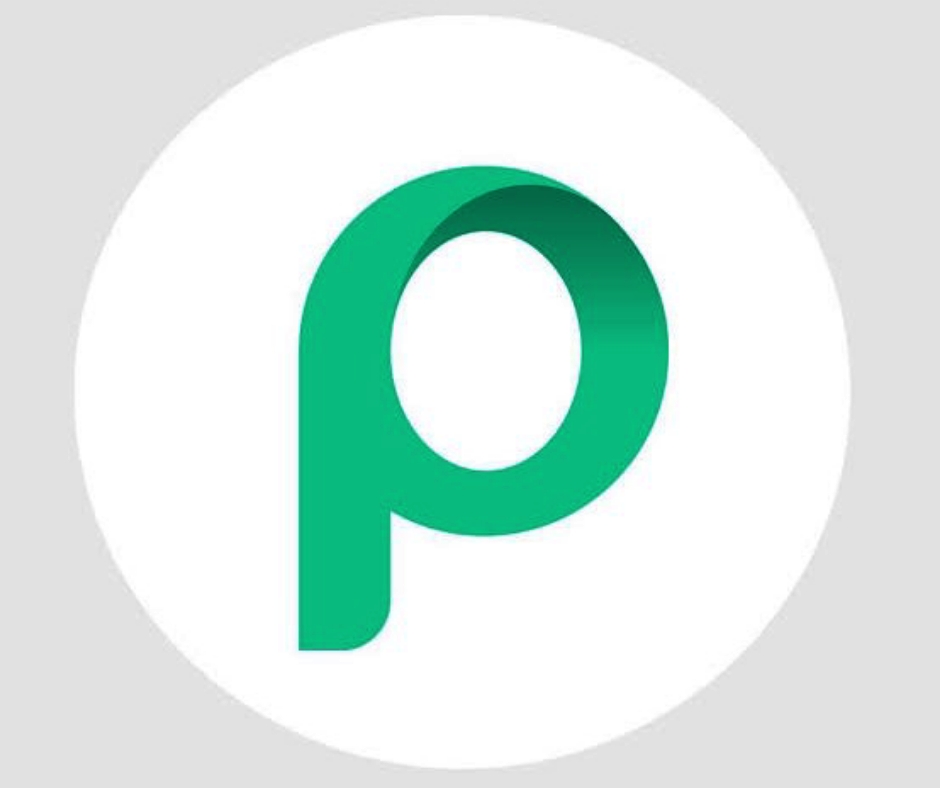Things to check when purchasing a laptop

It is of utmost importance that you really know what you want as to brand and specifications of a laptop before you get it. And your use might be a key factor that will influence your choice. This post will help you to maximize your selection based on your choice.
Some Useful Abbreviations and their meanings
GB – Gigabyte
TB – Terabyte
SSD – Solid-state drives
HDD – Hard Disk or Hard Disk Drive
1) RAM & ROM
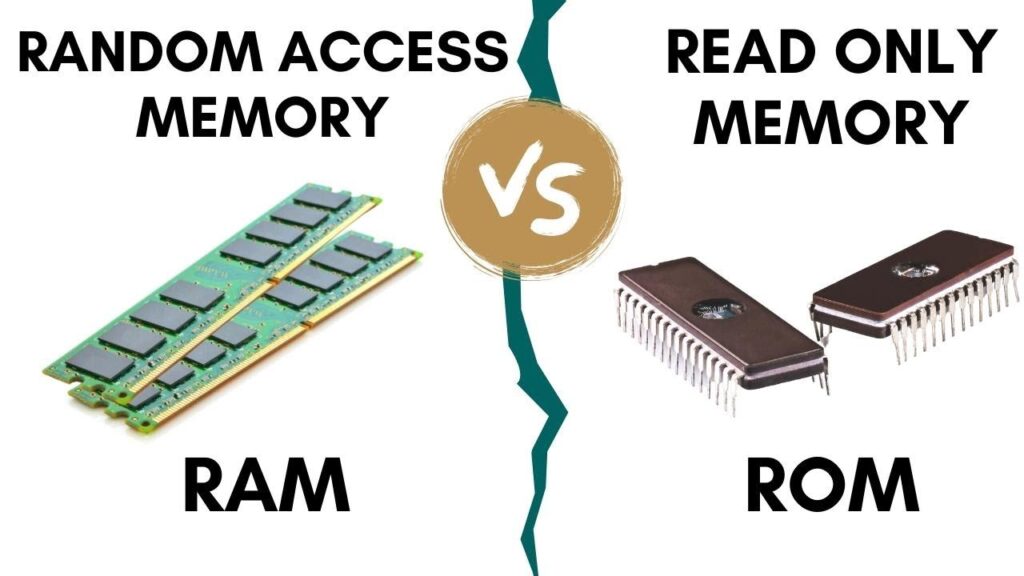
RAM means Random access memory and this allows you to enjoy the usage of your laptop. The higher the RAM, the more you are likely to run things smoothly. ROM means Read only memory. This is a memory where you store your files and can access them at anytime.
We have 2GB, 4GB, 8GB, 16GB etc. If your need doesn’t go beyond home use, you can go for 2GB or 4GB RAM. If you will be using your laptop at your office and for some other tasks/duties, 4GB or 8GB would do. As a tech person, you should go for a minimum of 8GB RAM. Then if you want to be using the laptop for gaming of developments (Software, App, etc.), minimum of 8GB RAM.
The Read only memory is in two format, we have the SSD & HDD. It ranges from 128GB to 1TB. You can go for a minimum of 256GB or 500GB depending on your usage.
2) Processor Speed
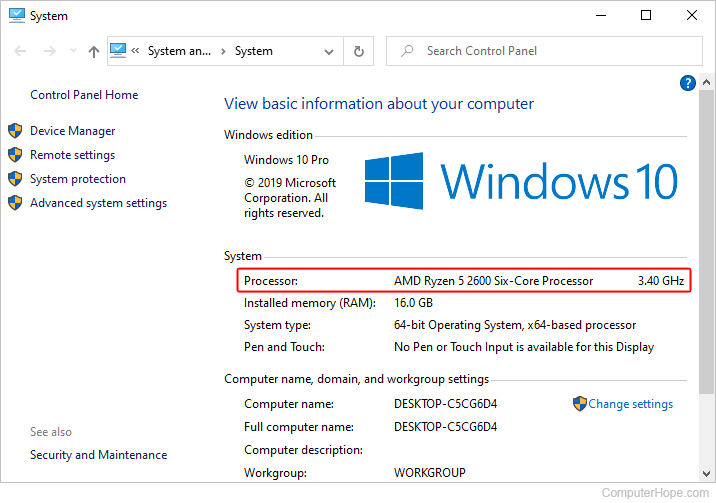
This is a core and an essential part of any computer which is a key determinant of its efficiency. Advisably, to reduce lagging, lazy-loading and slow functionality, you can go for a minimum processor speedof 2.0. As a tech person, you should go for a higher processor speed, 2.4 and above. The unit is always in Ghz
3) Battery Span
The duration of a laptop’s back up is very important. On average, A brand new laptop last within 8-9 hours while UK used last 3-4 hours. This is essential because of working in an environment where there is power outage of unstable power supply. It needs to be checked.
RELATED POST: How to convert airtime to cash
How do I check?
To check 1) & 2), you need to open the file explorer, then click on THIS PC at the left side bar. Then you click on the empty area beside the storage details and you select properties. It will redirect you to the setting tab where you can see the details.
Conclusion
There are other things you should check also. Things such as number of ports and type of ports that are available i.e VGA, HDMI etc. You should check the core also; this ranges from core i3, i5, i7 (& i9). The core can also determine the processor’s speed. You should also check keyboard light. We hope this post helps you in making a good choice.
PS: SSD are smaller but faster than HDD
 Skip to content
Skip to content